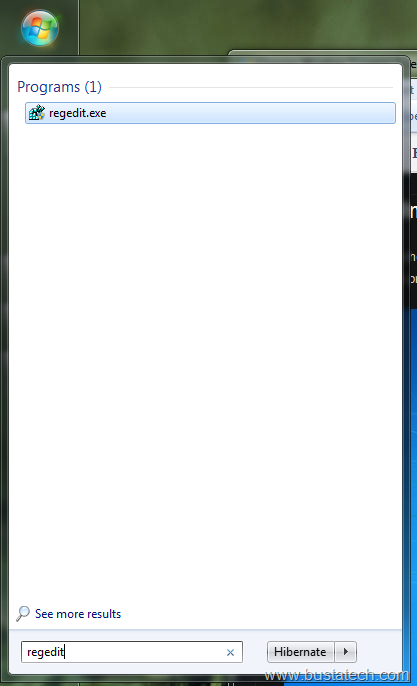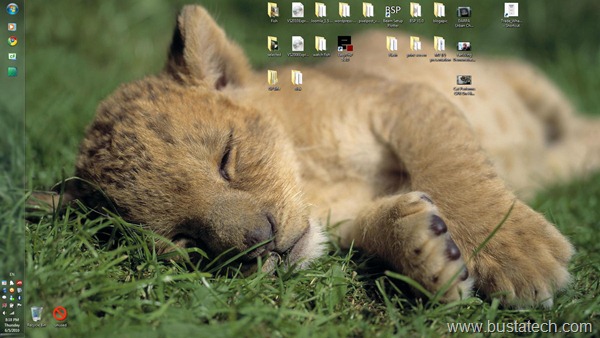Today, I am going to show you how to change the Window 7 Logon Screen. The default Window 7 Logon Screen (I can’t get the print screen of my Logon Screen, I get this image from Google Image):
To use custom Logon Screen background, you will need to edit the Registry. Click Start button and type “regedit”, double click on “regedit.exe”, to open Registry Editor.
At the Registry Editor, open HKEY_LOCAL_MACHINE > SOFTWARE > Microsoft > Windows > CurrentVersion > Authentication > LogonUI > Background, and open OEMBackground. Change the Value data to 1.
If you can’t find OEMBackground under that folder, you will need to create a new REG_DWORD called “OEMBackground” under that folder, and set the Value data to 1.
Now close Registry Editor and go to C Drive > Windows > System32 > oobe (C:\Windows\System32\oobe). Create a folder called “info” under “oobe” folder. Skip this step if the “info” folder already exists.
Inside “info” folder, create a folder called “backgrounds”. Skip this step if the “backgrounds” folder already exists.
Now you can put the desire logon screen background JPG file under this folder, and rename it to “backgroundDefault.jpg”. Also you have to make sure that this file does not exceed 256kb in the file size.
For my PC, I use the blurred print screen of my desktop as the logon screen background, which is kind like a glass at the logon screen before it reach my desktop.
This is my desktop print screen:
And I apply the blur effect to the image above:
And I use the blurred image as the Logon Screen background (I capture this image using my N73, can’t find a way to print screen Logon Screen):
Now change yours!