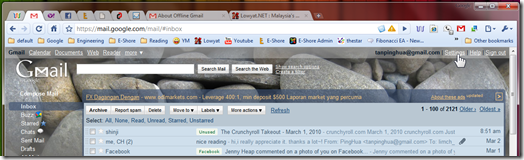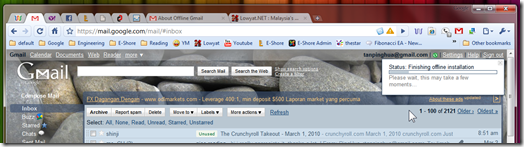Today I am going to show the steps on how to enable Offline Gmail. First of all, let me introduce what is Offline Gmail. Offline Gmail is a very nice feature offered by Google that enable you to synchronize your emails on your inbox to your PC. I am not sure how Google store it, but after you enable Offline Gmail, and sync all your emails, you are able to check your Gmail (of course you cant receive new email) even if you are not connected to internet (only on that PC). For more information about this Offline Gmail, please click here.
The first step to enable the Offline Gmail, of course you will need to log on to your Gmail, and click the Settings at the top right corner of your Gmail Homepage.
Under the Settings, click Offline.
Click Enable Offline Mail for this computer. Please make sure that the computer you are using right now is a personal computer. After enable the Offline Mail, you email will be stored in that computer and others might be able to access those mails.
Under the Download Option, you can select how your emails will be downloaded to your PC. You can choose the duration of the emails to download, for each different label. After all the settings complete, click Save Changes.
 Then it pop out a Confirm Download Options, because I have choose to download all the emails in my inbox, and it is giving an alert that it will result in slow offline experience. I simply click Continue.
Then it pop out a Confirm Download Options, because I have choose to download all the emails in my inbox, and it is giving an alert that it will result in slow offline experience. I simply click Continue.
 The installation of the offline access will start. Click Next.
The installation of the offline access will start. Click Next.
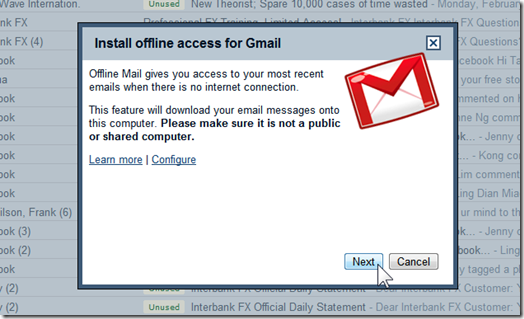 You can create shortcut to access the Offline Gmail. For me, I select Desktop and Start menu, and click OK.
You can create shortcut to access the Offline Gmail. For me, I select Desktop and Start menu, and click OK.
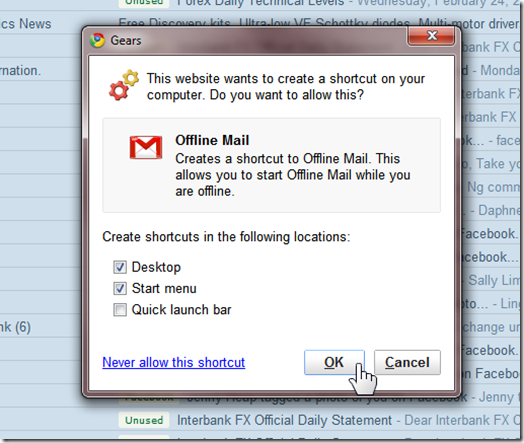 The installation status on the top right corner.
The installation status on the top right corner.
After the installation complete, it will continue the synchronizing.
 Now you can continue your work, but you need to leave the Gmail page for the synchronizing to complete. I think it might take some time.
Now you can continue your work, but you need to leave the Gmail page for the synchronizing to complete. I think it might take some time.