Have you ever want to have different profile for Google Chrome? Sort like different user that have different theme, different bookmark, different history, different extension… Here is simple guide to create different profile for Google Chrome.
I will assume that you already have Google Chrome installed, or you can get it here. And the first step is to create a Google Chrome shortcut at the desktop.
Now go to your desktop and Right Click on the Google Chrome shortcut, and click Properties.
Now you will need to edit the Target at the Properties page.
For Window Vista and Window 7:
By default the Target for the Google Chrome on my pc is:
C:\Users\UserName\AppData\Local\Google\Chrome\Application\chrome.exe
You will need to change it to:
C:\Users\UserName\AppData\Local\Google\Chrome\Application\chrome.exe" --user-data-dir="C:\Users\UserName\AppData\Local\Google\Chrome\Profile1
For Window XP:
The default Target for Google Chrome is:
C:\Documents and Settings\UserName\Local Settings\Application Data\Google\Chrome\Application\chrome.exe
Change it to:
C:\Documents and Settings\UserName\Local Settings\Application Data\Google\Chrome\Application\chrome.exe" --user-data-dir="C:\Documents and Settings\UserName\Local Settings\Application Data\Google\Chrome\Profile1
Please take note that the UserName on your PC might not be same as mine, the UserName is actually the logged in user that currently logged in, and the Profile1 is the name of the profile that you wish to create. Means that you will need to follow the default UserName on your PC (don’t simply copy and paste the whole line). Now, change the target for your Google Chrome shortcut, click OK and try to use that shortcut to run Google Chrome.
Google Chrome should run, and now its using the new profile (Profile1) that we created in the shortcut. You can see that its “clean” and now I have two different profile for Google Chrome.
The one on the left is the new Chrome with Profile1, and on the right side is the Chrome with default profile, that I am been using all the while. You can see that even the theme is different, and not only the theme, the history, the bookmark (you can have both sync to different google account), the extension, cache, are all different. But one thing you need to remember is that you will need that shortcut to run the Chrome for Profile1, maybe you need to backup the Profile1 Chrome shortcut somewhere. To make it easy, you can rename that shortcut to Google Chrome [Profile1] so that you know that the shortcut is for Profile1.
By using this method you can create as many profile as you like. If you face any problem or you have any suggestion, you are welcome to leave a comment.

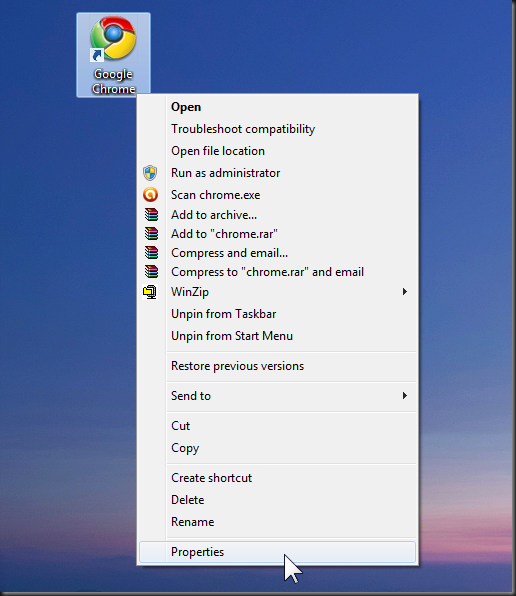

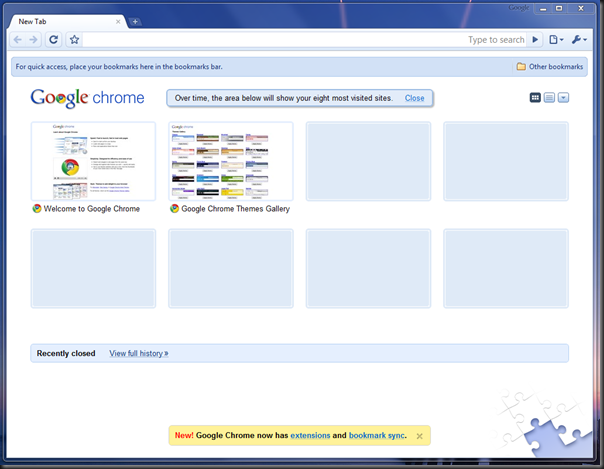
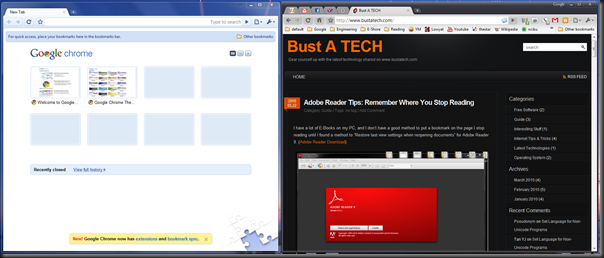
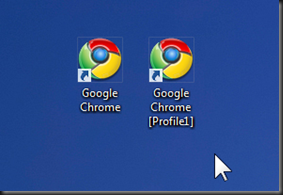
It’s cool~
Thanks for sharing..