Someone asked me, how to get the RGB value of a color on a webpage, it can be the background color, font color, or anything, and its not limited to only webpage. Technically you can get the RGB value of the color that appear on any pixel on your computer screen. I know there is a lot of software that allow you to get the value of RGB on any pixel, but this method that I am going to show doesn’t require any software to install, it only use Microsoft Paint.
I am going to use a website as an example, and I am going to show you how to get the background color of the website. Open the website on your favourite browser.
Then press the Print Screen Button on your keyboard, and it will capture the screen. Now open the Microsoft Paint.
Now, click the Paste button on the Paint.
So, the captured screen will be shown on the Paint, now click on Color Picker from the tool of Microsoft Paint.
Then Click on the pixel where you want to “pick” the color. Here you choose the pixel of color where you want to pick, it can be the background or the color of the font.
After “picking” the color, click on the Edit Colors. Please dont click on the color palette after you pick the color.
Now the Edit Colors window is showing the RGB value of the color that you’ve pick using the Color Picker. (the background color of www.bustatech.com is R=18, G=19, B=21)
If your Edit Colors window doesn’t show the RGB value, like the one shown below, you will need to click on “Define Custom Colors>>”.

Enjoy!


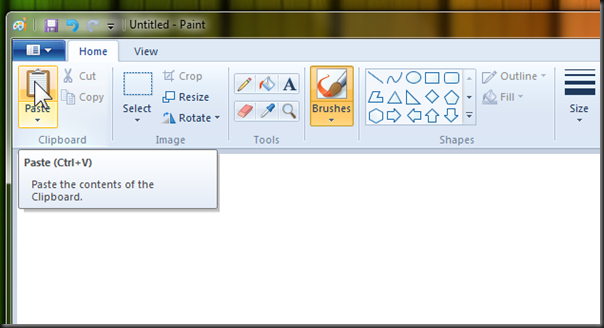
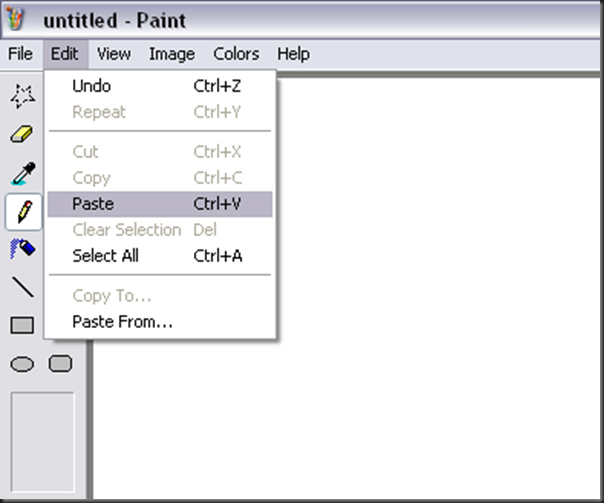





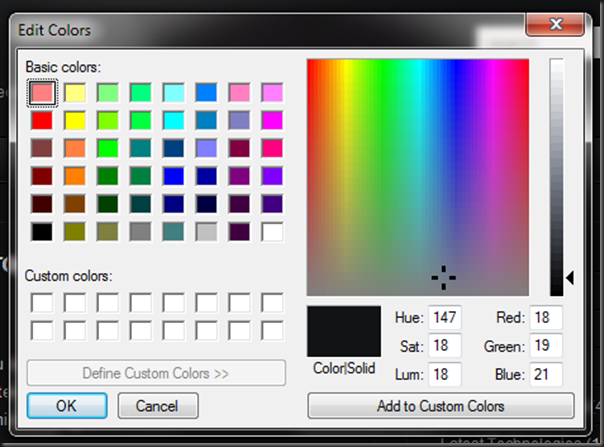

It would be easier to get the color by just using this software. PIXA
Thanks, nice and simple. [The PIXA link in the comment doesn’t work]
Thanks for taking the time to give this advice, really helped me.
Simple – Awesome! Thanks mate!
After searching the web for an hour I found your article above.
Grazie, grazie, grazie!!
So simple.. Thanks a lot
simple, helpful and fastest way
Fantastic!!! Such a timesaver and produces excellent results. I eyeballed it pretty close, but this is so much better. Thank you so much!!
Awesome, thanks!
Think this is old enough
Great article and helpful with the screenshots for different OS. Super helpful!